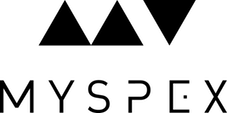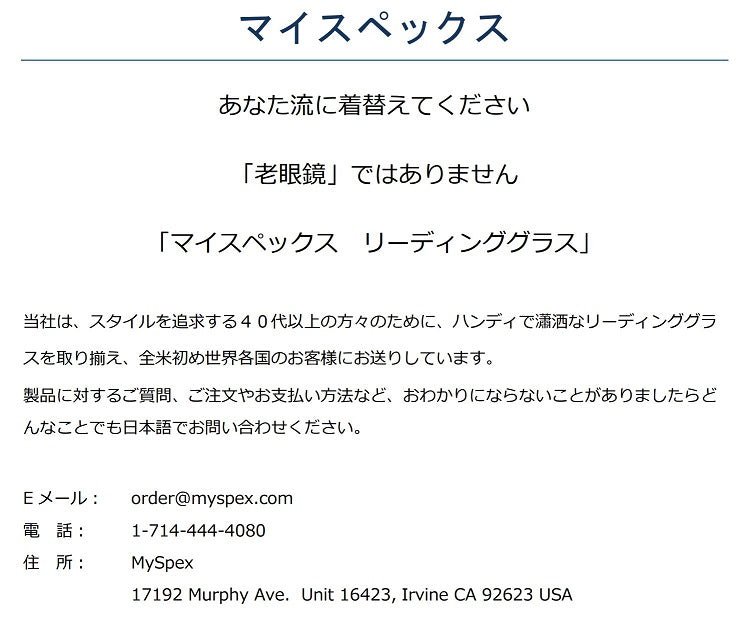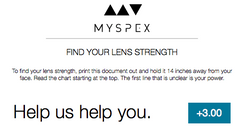MySpex Email Whitelist Instructions
Your providers do the best they can to keep spam out, but sometimes the systems they use mistakenly catch good mail along with it.
So- We ask that you add us to your trusted list of senders, contacts or address book. All also known as "Whitelisting."
If you do not see an email from MySpex in your Inbox, my email may have mistakenly been sent to your spam folder.
Please open your spam folder and if you find an email from MySpex open it and mark it as "Not spam"...
NEXT: Click on the providers or software you use to see how to make sure you get the mail from order@myspex.com you have asked for.
Popular Apps
Email Clients
Security Software
Spam Filters
Is your email client or spam filter not listed?
If MySpex is being filtered, try adding order@myspex.com to your Address Book or Contact list.
If messages continue to be sent to your junk folder contact your ISP or spam filter application support and ask how to whitelist order@myspex.com
Gmail
To make sure our email gets delivered to your Inbox, you must add MySpex to your contacts list.
If you do not readily find an email from MySpex...
Please check your Gmail Spam Folder:
- - If you see the email from MySpex: Open the Email.
- - Click the button on the toolbar, labeled Not spam
Next please, add MySpex to your Contacts list:
|
(2 minutes ago) |
|
Reply |
|
Forward |
|
Filter messages like these |
|
|
|
Add MySpex to Contacts list |
|
Delete this message |
- - Open the email from MySpex.
- - Click the drop down arrow next to "Reply" in the upper right side the email from header.
- - Click the "Add MySpex to Contacts List" from the list that appears.
- - If MySpex does not appear in the dropdown list? Then you probably have already added MySpex to Contacts.
Gmail Mobile App
- If you are using the Gmail Mobile App on your mobile device, please open the app now.
If you are using Gmail Tabs such as "Promotions" please open your Promotions tab in Gmail.
If you do not find an email from MySpex, please check the Spam Folder:
- When you find the email from MySpex
- Tap the
 menu icon - top right.
menu icon - top right. - Then select Move to.

- Then select Primary from the list.

This way you will always see MySpex in your Primary Inbox tab...
NOTE: My Preferred Folder does not exist by default in Gmail. It is there as an example only since custom folders must be created by the user.
Gmail Tabs
- If you are using Gmail Tabs such as 'Promotions' please open your Promotions tab in Gmail.
- - If you find an email from MySpex in your Gmail Promotions tab:
- - Grab and drag my email to the Primary Inbox Tab.
- - After doing so, you will receive an alert like the one below at the top of your Gmail toolbar.
The conversation has been moved to "Primary"
Do this for future messages from order@myspex.com? Yes
- - Click Yes in the yellow alert box at Gmail.
- - This way you will always see MySpex in your Primary Inbox tab...
Yahoo! Mail
If you have not received an email from MySpex...
Check your Spam Folder. If you see an email from MySpex:
- - Please open the email.
- - Next click the Not Spam button on the top toolbar.
To ensure delivery: Create a filter to automatically send email from MySpex to your Inbox.
- - Move your mouse over or tap the Gear icon in the top right navigation bar.
- - Select Settings from the list that drops down.
- - Choose Filters located on the left side of the page.
- - Click the Add button on the Filters page.
- - Create a name such as Whitelist in the Filter name field.
- - In the From field leave the default contains selected.
- - Enter our email address order@myspex.com in the text box next to Contains...
- - Choose the destination folder to which you would like the message delivered. For example: Inbox.
- - Click or tap Save...
- - You will see in the next screen -Deliver to Inbox if From contains MySpex-
- - Click or tap Save on this screen.
- - You will be returned to your Yahoo! Inbox.
iPhone Mail App
iPhone Mail identifies most junk mail (spam) sent to your @icloud.com address or aliases, but it can mistakenly move email to your Junk mail folder.
Periodically check the Junk folder for email messages that were marked as junk mistakenly.
To indicate that an email message from MySpex isn’t junk:
- - Open your Mail app and go to the Mailboxes screen
- - Scroll down to the folders area

- - Select the Junk folder.
- - Find the email from MySpex and slide it left to see options.

- - Tap the More button.
- - Tap the Mark button.

- - Tap the Mark as Not Junk button.

The message is moved to your Inbox. Subsequent email messages from MySpex will no longer be marked as junk.
By default, messages in the Junk folder are deleted after 30 days so be sure to check it often to whitelist relevant email.
Outlook Mobile App
- To add MySpex to you list of Focused Inbox on the Outlook App...
Please open the mobile Outlook app on your Android, Microsoft or iPhone:
Then open the email from MySpex:
- - Click the dropdown menu
 on the top right of your Inbox.
on the top right of your Inbox. - - On the menu displayed tap Move to Focused Inbox

- - Select the Move this and all future messages button.

- - Tap Move
- Now all future messages from MySpex will appear in your Focused Inbox
You can also remove unwanted emails from your Focused Inbox as well by repeating this process in your Focused tab.
Outlook 2003, Outlook 2016 and Outlook Office 365
- To add MySpex to you list of "Safe senders" on Outlook:
- - Right click our email in your Inbox email list pane.
- - On the menu displayed move your mouse over or tap Junk
- - Click or tap on Never block sender in the menu that rolls out.
- - The resulting popup will say:
- - "The sender of the selected message has been added to your Safe Senders List."
- - Click OK
To add sender to address book:
- - Open the email
- - Right click on the from address
- - Choose Add to contacts option
Inbox by Gmail
To make sure our email gets delivered to a preferred folder or your choice in Inbox, you must add MySpex to your preferred folder, or a folder of your choice.
NOTE: "My Preferred Folder" is a demonstration. You must create your own My Preferred Folder by clicking + Create New yourself.
If you do not readily find an email from MySpex in one of your Inbox bundles...
Please check your Inbox Spam Folder or your Promotions bundle:.
- - When you see the email from MySpex: Open the Email.
- - Then click the
 icon.
icon. - - Next please add MySpex to your My Preferred Folder.

- - If you have not already created a My Preferred Folder, you may do so by clicking + Create new..."
- - You may also move MySpex to any folder of your choice.
Outlook.com
Previously "Hotmail", "Live", "Windows Live" and "MSN"...
In the new Outlook.com you must click the Wait it's safe link if you find emails incorrectly identified as spam.
Entering the email contact in the address book or contacts no longer whitelists the sender.
To ensure messages from specific email addresses are not sent to your Junk Email folder, you can do one of two things:
- - Check the Junk folder. If you see the MySpex email in your Inbox
- - Open the email from MySpex...
- - Click the "Wait it's safe" link
Mark Sender as "Wait it's safe!
MySpex (order@myspex.com)
To: you@outlook.com
Microsoft SmartScreen marked this message as junk and we'll delete it after ten days.
Wait, it's safe! | I'm not sure. Let me check
Manually Add to Safe List
- - Click gear the icon on the top right.
- - Select Options in the drop down list.
- - On the Options page under Preventing junk email click Safe and blocked senders
- - Click the link Safe senders on the next page.
- - Enter the email address order@myspex.com in the text box.
- - Click Add to list
- - MySpex will now be added to your list of Safe senders
- - Emails added to your Safe senders will not be delivered by mistake to your Junk folder.
AOL Webmail
To make sure our email gets delivered to your AOL Inbox- Please complete these two steps...
If you find MySpex in your spam folder:
- Right click the email.
- Click "Not spam" in the resulting list.
Add order@myspex.com to your Address Book:
- - Open the email from MySpex
- - Click the show details link next to MySpex in the From field.
- - Move your mouse over or tap order@myspex.com to show the menu.
- - Click or tap Add contact in the menu displayed.
- - Add MySpex to the name fields
- - Click Add contact
Email from that Domain will now be delivered straight to your Inbox.
Comcast
Please log into your Xfinity account and select your Comcast webmail:
- Should you find an email from MySpex in your spam folder:
- Open the email.
- Click the
 Spam (not spam) icon on the top toolbar.
Spam (not spam) icon on the top toolbar.
Next please, add MySpex to your address book:
- - Please open the email from MySpex.
- - Click on the button at the top left of the email that says:
| order@myspex.com |
| + Add to Address Book |
- - That will open your edit contact screen.
- - Then click Save and you're all done.
EarthLink
If you are not receiving email at EarthLink, there are two actions you can take.
- - Check Suspect Email folder
- - Add MySpex to your address book.
With EarthLink, if you have SpamBlocker turned on, suspect messages are automatically send to your Suspect Email folder if the Domain is not in your address book.
Suspect Email Folder:
- - While in the Suspect Email folder, if you see MySpex...
- - Select the Move to Inbox and Add Contact option from the drop down menu.
- - This will add order@myspex.com to your Address Book for future email delivery assurance.
Address Book Inclusion:
- - Open the email.
- - Click Add to Address Book in the email header.
- - Use the Address Book Editor to verify the sender's contact details and click save.
- - Fill in order@myspex.com as the email address of the sender.
- - Any mail sent with the same Domain (right of the @ sign) will now be delivered to your Inbox.
AT&T
AT&T no longer maintains their own inbox.
Instead you can find your AT&T emails at Att.Yahoo.com
Please follow the Yahoo instructions for whitelisting an ATT.net email address.
Click or Tap here, to scoll to the Yahoo instructions...
Mozilla Thunderbird
Please open your Thunderbird email client:
If an email from MySpex appears in your Junk Folder:
Please mark that message as Not Junk.
Next, please add MySpex to your Address Book:
- - Click the Address Book button.
- - Make sure the Personal Address Book is highlighted.
- - Click the New Contact button.
- - Under the Contact tab, copy and paste the "From" address, order@myspex.com into the email text box.
- - Click OK.
Security Software
Norton AntiSpam
This problem may happen if order@myspex.com is accidentally added to the Blocked List.
To remove the order@myspex.com from the Blocked List:
- - Start your Norton product.
- - Click Settings.
- - Depending on your Norton product, do one of the following:
For Norton 360:
- In the Settings window, under Detailed Settings, click AntiSpam.
- On the Filter tab, next to Blocked List, click Configure.
For Norton Internet Security:
- In the Settings window, on the Network tab, click Message Protection.
- Under AntiSpam, next to Blocked List, click Configure.
- - In the Blocked List window, select the item that you want to remove, and then click Remove.
- - Click Apply, and then click OK.
- - If you do not find order@myspex.com in the Blocked list, go to next step.
To add order@myspex.com to the Allowed List:
- - Start your Norton product.
- - Click Settings.
- - Depending on your Norton product, do one of the following:
For Norton 360:
- In the Settings window, under Detailed Settings, click AntiSpam.
- On the Filter tab, next to Allowed List, click Configure.
For Norton Internet Security:
- In the Settings window, on the Network tab, click Message Protection.
- Under AntiSpam, next to Allowed List, click Configure.
- - In the Allowed List window, click Add.
- - In the Add Email Address window, from the Address Type drop-down, select the address type.
- - Add order@myspex.com, and then click OK.
- - In the Allowed List window, click Apply, and then click OK.
McAfee Products
While McAfee has removed spam protection in the latest Anti-Virus software- You may still have a version that offers spam filtering.
- In order to add MySpex to the friends whitelist, please open McAfee and click on Web & Email Protection.
- Then click on Anti-Spam
There you can see various settings. You can change the spam protection level, change filter settings, etc.
- Click on Friends list
- - Please add order@myspex.com to your "Friends List" to always allow emails from MySpex.
Trend Micro
If you received an email message that was incorrectly moved to the Spam Mail folder by the Anti-Spam Toolbar you can prevent this from occurring in the future.
The Anti-Spam Toolbar detects spam by looking for certain keywords in the email's subject or body. Occasionally, it may detect what you consider legitimate email as spam.
To prevent this from occurring you can do either of the following:
- - Add the MySpex to the list of Approved Senders.
- - Decrease the Spam Email Filter Strength.
Note: You can also select the email and click Not Spam to report it to Trend Micro. However, this feature serves only as a reference to their spam database, and it may not have an effect on how the toolbar detects spam.
Add the sender to the list of Approved Senders:
- - Open Microsoft Outlook.
- - Click the Spam Mail folder then select the legitimate email detected as spam.
- - Click Approve Sender on the toolbar.
- - Click Yes when the confirmation message appears.
Decrease the Spam Email Filter Strength:
- - Open Microsoft Outlook.
- - Click Trend Micro Anti-Spam then click Settings.
- - On the Spam Filter tab, move the slider bar to select a lower filter strength.
- - Click OK to save your settings.
Spam Filters
Cloudmark SpamNet
Cloudmark filters email based on content footprints. To assure our email has not been mis-identified as spam:
- - Select Cloudmark | Options... from the Cloudmark SpamNet toolbar in Outlook.
- - Click Advanced.
- - Go to the Whitelist tab.
- - Click the Add button.
- - Type: order@myspex.com
- - Click OK.
- - Click OK.
- - Click Yes.
- - Click OK.
SaneBox
Sanebox is not a filter, but a filtering system trained by you.
- - Open your Webmail or Gmail where you use SaneBox.
- - Open your @SaneLater folder.
- - If you find an email from MySpex or an email from order@myspex.com in @SaneLater...
- - Please drag my email to your Inbox folder.
- - By doing this you will always get our great content in your Inbox from now on!
Spam Assassin
Spam Assassin is usually administered by your server admin. Please contact your admin and request that he or she:
- - Add the following entry to your user_prefs file, which is found in the .spamassassin subdirectory on your web/mail server
- - whitelist_from order@myspex.com
- - Save the user_prefs file or move the updated copy to your .spamassassin subdirectory.
Barracuda Networks
Occasionally, Barracuda Spam Firewall will mark a legitimate message as spam. There are two methods to whitelist email senders.
Whitelist Quarantined Senders:
- - Open your email client. Barracuda should send you a summary each day listing quarantined items. Choose the most recent Barracuda email message.
- - Locate the email from MySpex and the sender email address order@myspex.com that you do not want quarantined in the future. Click on the word "Whitelist," which is in green print to the right of the email title. This will open your list in a web browser.
- - Click the box to the left of the email that you would like to whitelist. At the top of the page, click "Whitelist." Barracuda will not block or quarantine the sender whose email address appears on the whitelist.
Whitelist Senders and Domains:
- - Open your web browser. Navigate to your company's Barracuda firewall homepage.
- - Click on the Block/Accept tab.
- - Choose "Sender Domain Block/Accept." Enter the Domain name from order@myspex.com to whitelist. For example, you can enter aol.com to allow all AOL addresses.
- - You may enter a comment to remind you why you allowed this Domain. Click "Add."
- - Click your mouse on the "Email Sender Block/Accept" tab. Enter the email address of an individual sender that you want to whitelist, such as "order@myspex.com"
- - Include a comment. Click "Add." In the future, Barracuda will not block emails from this sender.
Most Used Spam Filters
SPAMfighter
Highlight the email from MySpex with the email address order@myspex.com to Whitelist.
Click "More" in the SPAMfighter Toolbar and select "Whitelist".
Here you can choose if you want to Whitelist the email address order@myspex.com or the whole Domain.
To be sure that all emails from people in your Outlook contacts get through to you, you can import and Whitelist them.
To do this, follow these steps:
- - Click "More" in the SPAMfighter toolbar.
- - Then "Options"
- - Then "Filter settings"
- - Then "Blacklists & Whitelists"
- - Then "Whitelist email address"
- - Then "Import".
- - Select your 'Address Book' and click on "Check all"
- - Click "Add"
- - Click "Apply"
If you get a pop-up box offering you to upgrade to SPAMfighter Pro, it is because you have exceeded the limit of 100 addresses. You can fix this by buying SPAMfighter Pro or by deleting some of the addresses in your Black/White list. If you want to delete addresses, please go to:
- - Click More" in the SPAMfighter toolbar.
- - Then "Options"
- - Then "Filter settings"
- - Then "Blacklists & Whitelists"
Mail Washer
- - Click Tools, then Blacklist & Friends.
- - Click Add... on the right, the Friends list side.
- - Make sure Plain email address is selected.
- - Type: order@myspex.com
- - Click OK.
- - Click OK.
ChoiceMail
- - Open ChoiceMail
- - Click on the Senders tab
- - Choose "Approve another Sender"
- - Type in the sender email address order@myspex.com
- - Click on OK
Spam Sleuth
- - Select File, then Configure.
- - Go to the Friends category.
- - Make sure Active is checked.
- - Type: order@myspex.com on a line by itself in the entry field.
- - Click OK.
MySpex is in no way associated with any of the brands, websites or applications quoted here. All Trademarks ® are the property of their respective owners.
You can generate your own email whitelist instructions here...